|
Quick Guide
Email notifications
If a student requests your help, you will receive an email from Annie.
To see the support request, click on "Show support request".
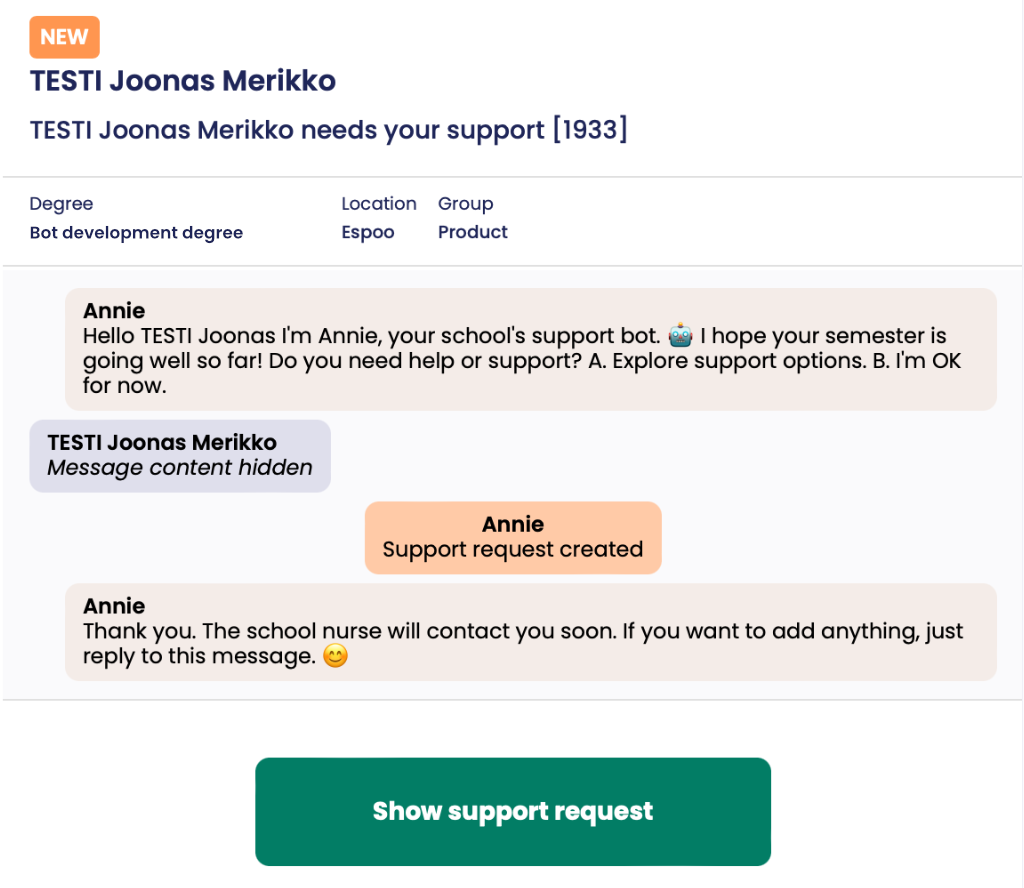
Logging in
The first time you are requested to log in. Available login methods may differ by organization. For example, Microsoft Login refers to the credentials you use to log in to information systems at your organization normally. You can also choose a one-time password, which you can request by email or SMS. While logged in, you'll get to the support request automatically from the email.
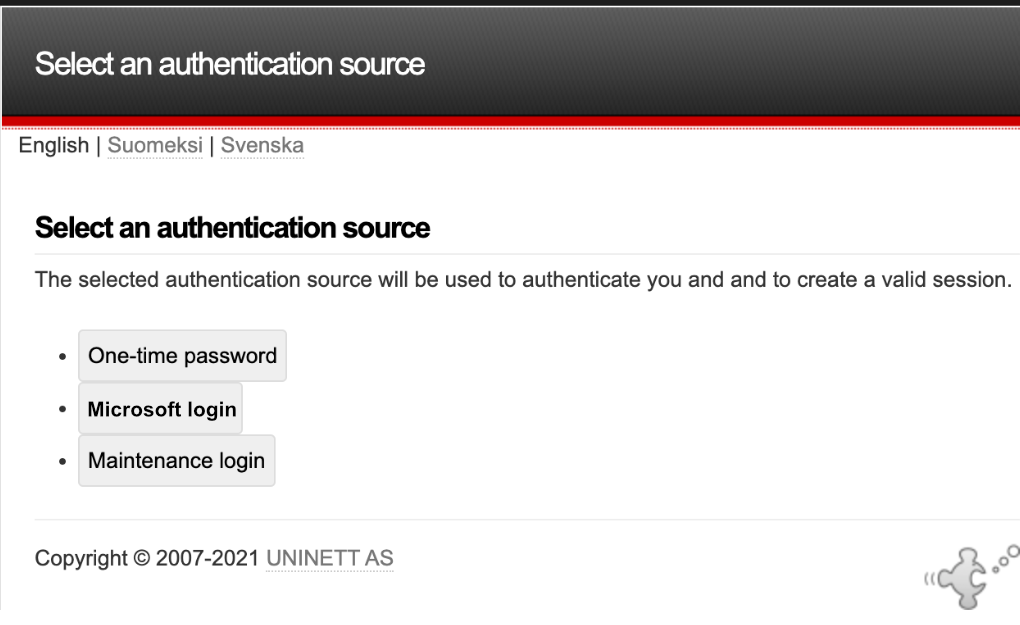
If you choose a one-time password as the login method, you are first requested to enter your login. Usually this is your email address. If you use an email address in the form firstname.lastname@organization.com and in addition a login in the form login@organization.com, use the last one.
Next, you can choose whether you want to receive the password via email or SMS. After receiving the password, enter it into the login window and click "Log in".
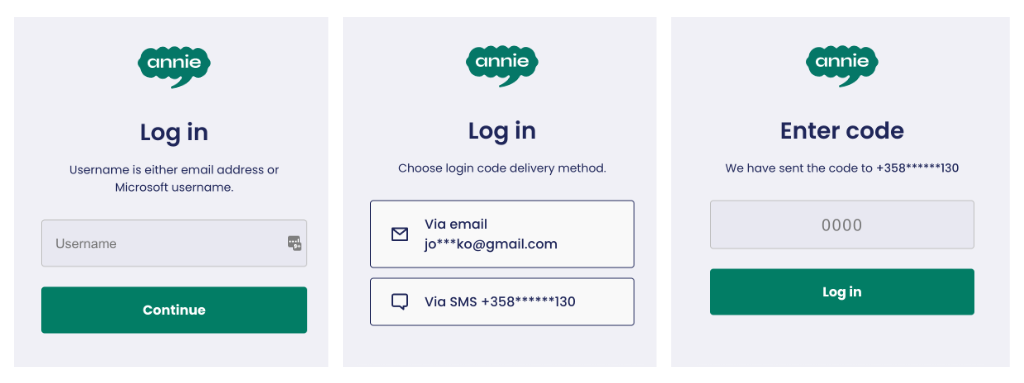
Support Request View
You will see students' support request and the chat history with the bot.
When you click on "Mark as seen", the student will receive a message stating that their request has been seen.
If there is an error in the support request (e.g. assigned to wrong person or some technical problem), please report this by clicking "Report error". Error will be reported to the Annie development team and will be handled as soon as possible.
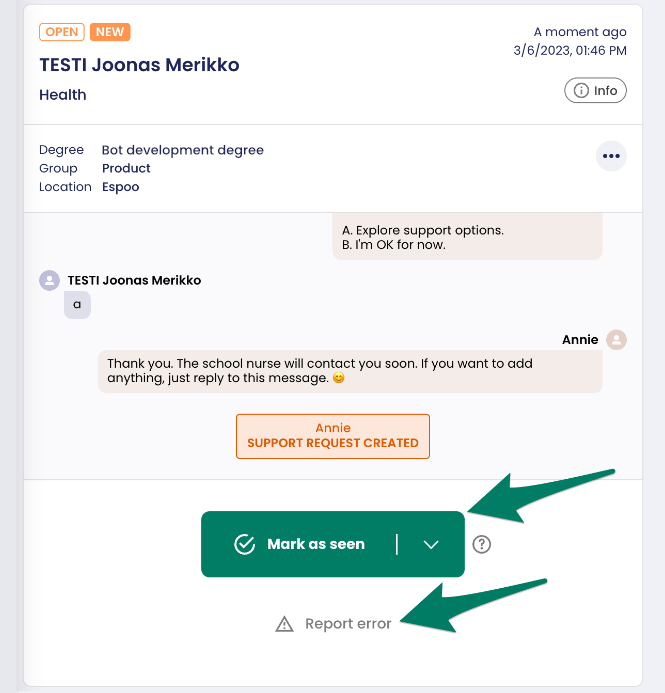
You can contact the student using the methods that you usually use, and then mark it in Annie. E.g., “I called the student” and by choosing "Add note".
You can also send a text to the student by choosing "Add text to the student", writing your message in the appeared box and by choosing "Add note and send text".
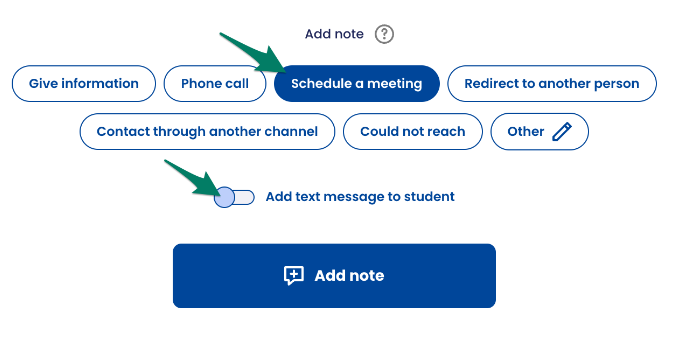
Your comment and the possible message to the student will appear in the log and the support request is done!
You can proceed to the next support request (if available) by choosing "All support requests".
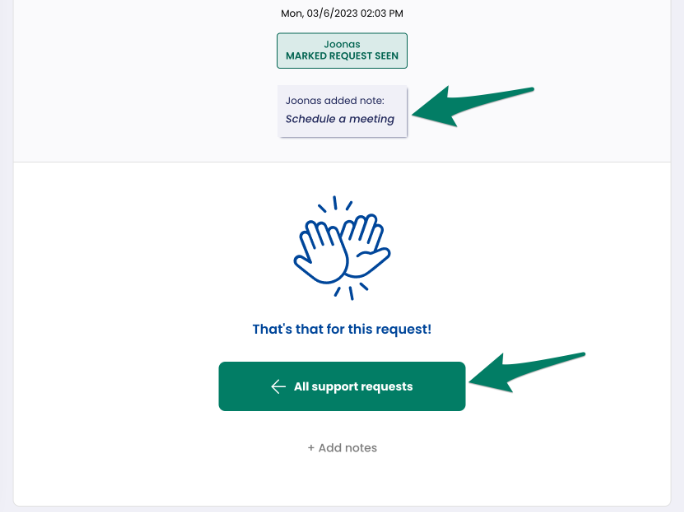
Group View
A real time group view for the person responsible of the group.
Students listed by status:
- Needs your support. Possibility to view your requests at once and mark all seen.
- No response. The student has not responded (yet).
- Message delivery failed. There may be an error with the phone number, students' phone may be offline, or something else prevents the message delivery.
- Everything OK. The student has reported that everything is OK.
- Requested other support. The student has requested support from someone else. Because of data security, the exact topic is not visible here.
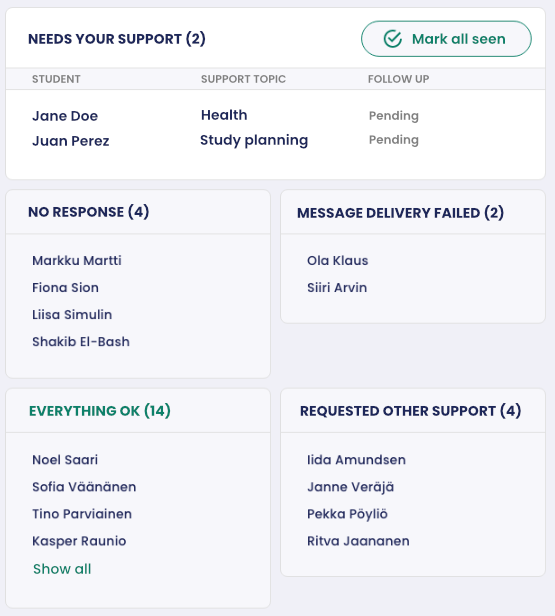
List View
Search for support request (e.g., with student name, group name, support topic).
In list view you will see all the support requests that are assigned to you.
- NEW: Unopened support requst.
- IN PROGRESS: Support request has been opened, but is not yet marked as seen.
- SEEN: Support request has been marked as seen and the student has been informed about this. You will receive email from Annie, if you get new support requests or students send new messages to existing requests.
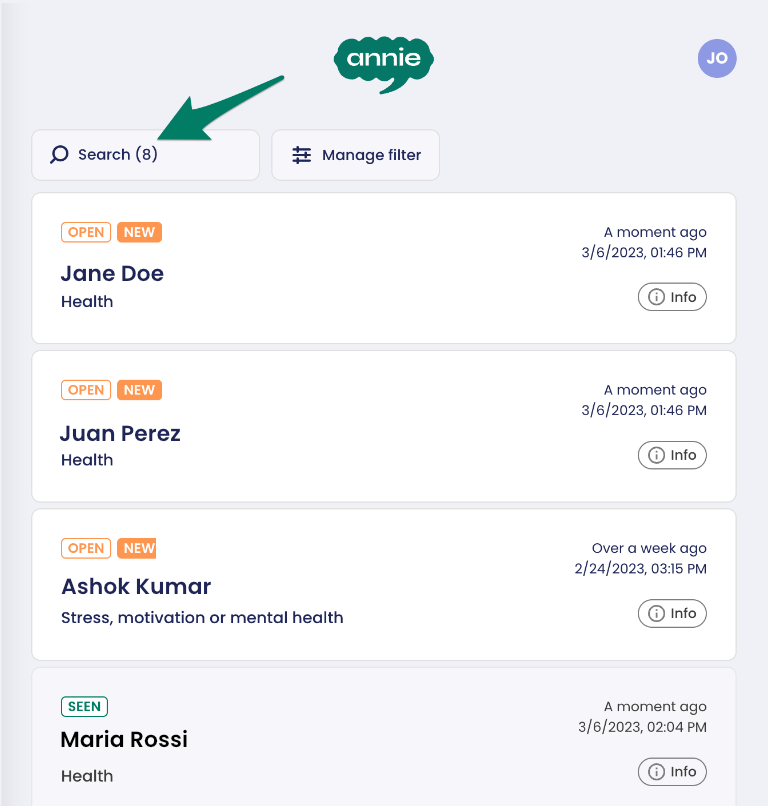
|